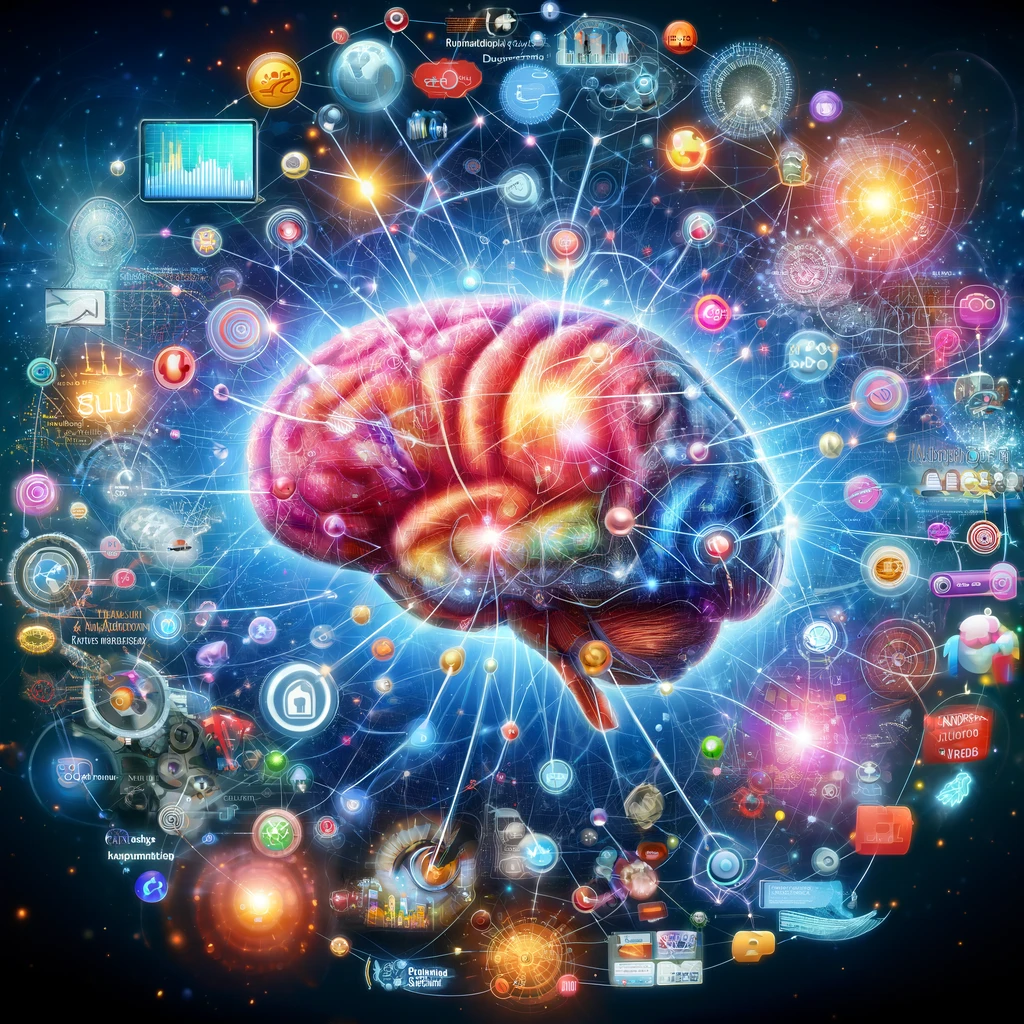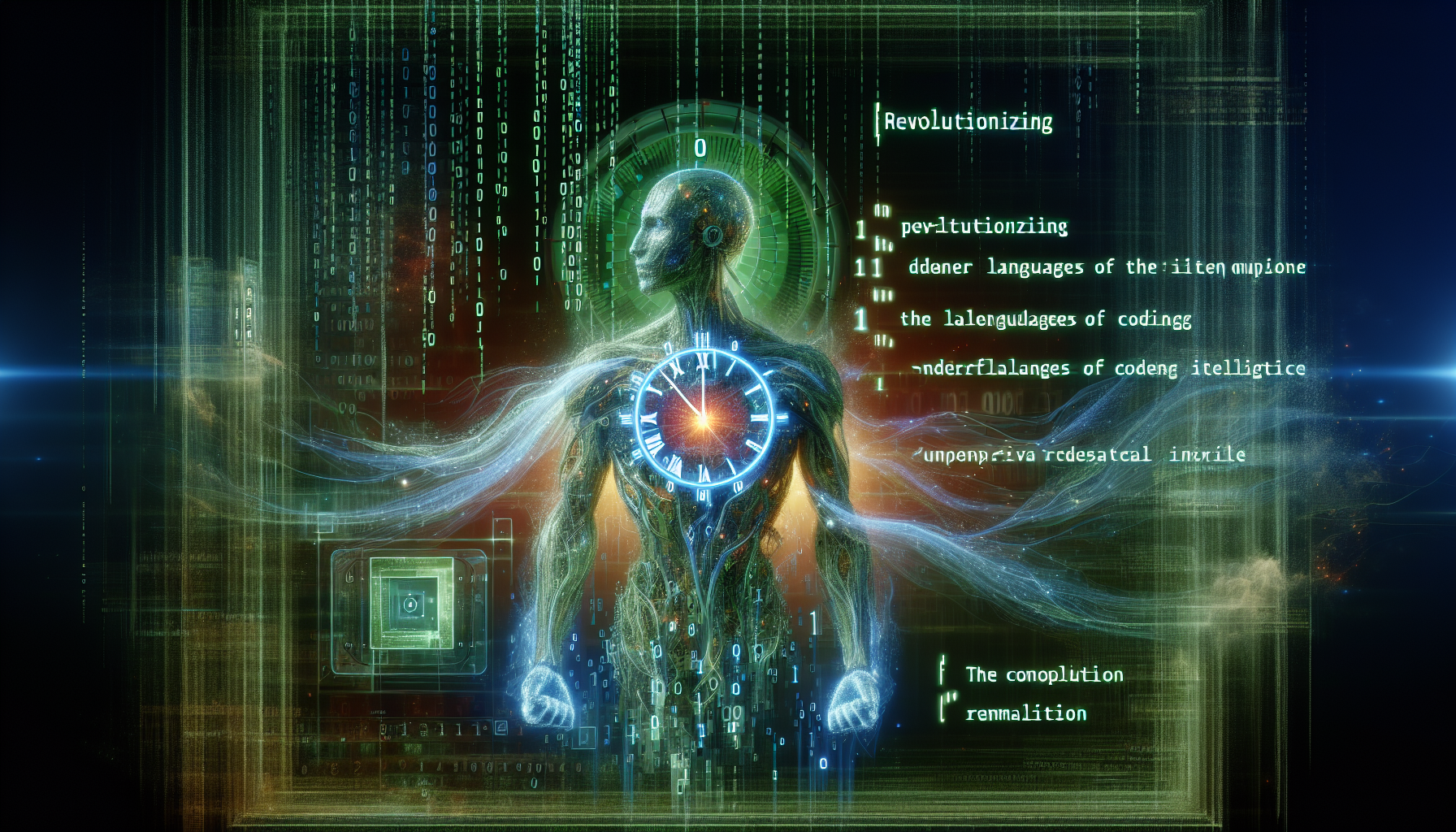In the digital age, where the aesthetics and functionality of websites are paramount, mastering CSS to enhance user experience is crucial. One aspect that often goes unnoticed but is vital for seamless user interaction is the scrollbar. Specifically, the ability to hide scrollbar CSS without hindering the scrolling functionality is a skill that can significantly elevate the quality of a website. At Limitless NeuroLab, our expertise in web development and design positions us uniquely to delve into this topic, providing insights and solutions that cater to both the aesthetic and functional needs of modern websites.
Introduction
In the realm of web design, the visual appeal and user experience (UX) of a website are key determinants of its success. As senior developers at Limitless NeuroLab, we understand that every element on a webpage, including the scrollbar, plays a crucial role in shaping the user’s interaction with the site. The challenge of how to hide scrollbar CSS but still allow users to scroll seamlessly is one that we encounter and solve regularly, ensuring that our clients’ websites are both beautiful and user-friendly.
The Importance of User Experience in Web Design
User experience is the cornerstone of web design. A website that is easy to navigate, fast, and aesthetically pleasing is more likely to retain visitors and convert them into customers. In this context, customizing the scrollbar – or deciding to hide it – can have a significant impact on how users perceive and interact with a website. The decision to hide scrollbar CSS should be made with careful consideration of how it will affect the overall UX.
Overview of Scrollbar Functionality and Aesthetics
Scrollbars are essential for navigating content that extends beyond the viewport. However, default scrollbars often do not align with the designed aesthetic of a website. The quest to hide scrollbar CSS but still scroll, how to hide scrollbar in Chrome, and can we hide scrollbar in CSS are common queries that reflect a widespread desire to tailor scrollbar appearance or remove it altogether, without compromising on functionality.
By addressing these queries, developers can create more immersive, distraction-free environments for website visitors. The techniques to hide scrollbar CSS involve CSS properties like overflow, ::-webkit-scrollbar, and the use of JavaScript for more dynamic control over scrolling features. These methods allow for the customization of scroll behavior and appearance across different browsers and platforms, ensuring a consistent and engaging user experience.
Let’s delve into the article and explore more solutions.
Understanding Scrollbars
What are scrollbars and why do they matter?
Scrollbars are graphical interface elements that appear on the sides of windows or frames, allowing users to scroll through content that extends beyond the visible area of the screen. While seemingly minor, scrollbars play a crucial role in the usability and accessibility of web content, providing a means for users to navigate through long pages or data-rich tables.
However, the default appearance of scrollbars can sometimes clash with the design aesthetic of a website, leading developers and designers to seek methods to hide scrollbar CSS. The challenge lies in doing so without losing the essential scrolling functionality, ensuring that the website remains accessible and user-friendly.
The impact of scrollbars on web design and usability
From a web design perspective, scrollbars can significantly impact the overall look and feel of a website. A bulky or mismatched scrollbar can disrupt the visual harmony of a page, drawing attention away from the content itself. Moreover, in the era of responsive design, where websites must adapt to a wide range of devices and screen sizes, the traditional scrollbar can become a cumbersome element, especially on mobile devices where screen real estate is at a premium.
In terms of usability, scrollbars are indispensable for providing users with control over their navigation of content. Yet, the standard scrollbar does not always offer the best user experience, particularly on touch devices where gesture-based navigation is more intuitive. This has led to an increased interest in how to hide scrollbar CSS but still scroll, how to hide scrollbar in Chrome, and whether we can hide scrollbar in CSS across different browsers and platforms.
Mastering CSS to Hide Scrollbars
To address the dual goals of maintaining usability while enhancing website design, several CSS techniques have been developed. These include:
- Using
overflowproperties: By manipulatingoverflowproperties, developers can control the appearance of scrollbars, making them invisible while keeping the content scrollable. - Leveraging
::-webkit-scrollbar: For WebKit-based browsers, this pseudo-element offers a way to completely customize or hide the scrollbar, providing a seamless integration with the website’s design. - Applying conditional CSS: Through media queries and JavaScript, developers can conditionally apply scrollbar modifications, ensuring an optimal experience across devices.
By incorporating these techniques, developers can effectively hide scrollbar CSS, answering the common queries of how to hide scrollbar CSS but still scroll, and how to hide scrollbar in Chrome, among others. The key is to implement these solutions thoughtfully, ensuring that accessibility and usability remain paramount.
The Basics of CSS for Scrollbar Customization
Introduction to CSS properties related to scrollbars
Scrollbars are ubiquitous in web design, providing a visual way to navigate content that overflows its container. While incredibly useful, there are design scenarios where you might want to customize or even completely hide scrollbars. Thankfully, CSS gives us granular control over scrollbar appearance. In this blog post, we’ll discuss how to use CSS to hide scrollbars while maintaining the important ability to scroll – a technique essential for modern web design.
Let’s first discuss the core CSS properties that govern scrollbar behavior:
- overflow: This fundamental property determines what should happen when content exceeds the dimensions of its container. Here are the most relevant values:
auto: Adds scrollbars if needed.hidden: Hides overflowing content entirely (no scrollbars).scroll: Always displays scrollbars, even if content fits.visible: Shows content even if it overflows, no scrollbars.
- ::-webkit-scrollbar: This is a vendor-specific pseudo-element that targets scrollbars in WebKit-based browsers (Chrome, Edge, Safari, etc.). It allows for fine-grained styling:
::-webkit-scrollbar-track: The scrollbar track (background).::-webkit-scrollbar-thumb: The scrollbar handle (draggable part).
Browser compatibility and considerations
Before we dive into specific hiding techniques, it’s imperative to address browser compatibility. While the overflow: hidden method is widely supported, customizing the scrollbar appearance with vendor-specific properties like ::-webkit-scrollbar has more limited browser compatibility.
Key points to remember:
- Test Thoroughly: Be sure to test your scrollbar customizations across major browsers to ensure a consistent user experience.
- Graceful Degradation: If certain browsers don’t support your styling, they should gracefully fall back to standard scrollbars, ensuring functionality is preserved.
Techniques for Hiding Scrollbars While Retaining Scrolling
Let’s now discuss the most common ways to achieve the desired effect of hidden scrollbars that don’t compromise scrolling:
1. The Classic overflow: hidden
The overflow: hidden technique is simple yet can be restrictive. It works reliably across browsers, but the catch is that it entirely prevents visual overflow beyond the container boundaries.
CSS
body {
overflow: hidden;
}
2. WebKit-Based Scrollbar Styling
For WebKit browsers, we can selectively hide just the scrollbar while retaining scrolling by setting the display property of the ::-webkit-scrollbar pseudo-element to none.
CSS
body::-webkit-scrollbar {
display: none;
}3. Overlay Scrollbars (Advanced)
Overlay scrollbars involve applying styles to make the scrollbar transparent and position it on top of the content, effectively hiding them while offering a more seamless look. This method is more complex to implement but provides greater aesthetic flexibility.
Techniques to Hide Scrollbars
Using CSS overflow property effectively
The cornerstone of hiding scrollbars is the overflow property. Here’s a breakdown of how to use it strategically:
overflow: hidden;The most straightforward method. It hides both horizontal and vertical scrollbars, even if content overflows the container’s boundaries. Remember, using this alone will also prevent users from being able to access the overflowing content with scrolling.overflow-x: hidden;Hides only the horizontal scrollbar.overflow-y: hidden;Hides only the vertical scrollbar.
Example:
CSS
The ::-webkit-scrollbar approach for WebKit browsers
For greater control in Chrome, Safari, Edge, and other WebKit-based browsers, target the ::-webkit-scrollbar pseudo-element:
CSS
Important Note: These customizations apply solely to WebKit browsers. Provide fallbacks or use feature detection to ensure cross-browser compatibility.
Leveraging JavaScript for more control
While CSS is the primary tool, JavaScript can offer advanced scrollbar manipulation in special circumstances. Here’s a high-level example of how you might dynamically hide scrollbars based on user interactions:
JavaScript
Key Considerations:
- Usability: Hiding scrollbars can potentially confuse users if they don’t expect the content to be scrollable. Provide visual cues or only implement this if strong design reasons justify it.
- Accessibility: Ensure keyboard navigation still works flawlessly if you hide scrollbars. Users who rely on keyboard interaction need clear ways to scroll.
Detailed Guide to Using overflow Property
Explanation of overflow, overflow-x, and overflow-y
The CSS overflow property dictates how browsers should behave when the content within a container exceeds its defined dimensions. Let’s break down its core values and the variations of overflow-x and overflow-y:
- overflow: visible (Default): Content that spills outside the container remains visible. Scrollbars are not added.
- overflow: hidden: Overflowing content is simply clipped and hidden. No scrollbars are added, and the user cannot access content outside the container’s boundaries.
- overflow: scroll: Scrollbars are added (if needed) to allow the user to access content that overflows the container, regardless of whether the content actually fits or not.
- overflow: auto: This intelligent setting only displays scrollbars if the content exceeds the container’s dimensions.
- overflow-x: Controls overflow behavior specifically on the horizontal (x) axis.
- overflow-y: Controls overflow behavior specifically on the vertical (y) axis.
Practical examples and use cases
- Creating a Fixed-Height Scrollable Area:
CSS.my-scrollable-box { width: 300px; height: 150px; overflow-y: auto; /* Enable vertical scrolling if needed */ } - Hiding the Horizontal Scrollbar:
CSS.content-container { overflow-x: hidden; /* Prevent horizontal overflow and hide scrollbar */ } - Modal Overlays: A common technique to prevent scrolling on the background page while a modal or popup is open:
CSSbody.modal-open { overflow: hidden; /* Temporarily disable scrolling on the main page */ }
Important Considerations:
- Balance Design and Usability: When choosing
overflow: hidden, ensure the design provides sufficient visual cues if content might overflow or consider other techniques to hide scrollbars while preserving scrolling functionality. - Desktop vs. Mobile: Overflow behavior and scrollbar aesthetics can often differ between desktop and mobile viewports. Test across devices and adjust using techniques like media queries for the best user experience.
Intricate Use-Cases: Combining overflow:hidden and More
1. Nested Containers for Scrollable Content
This technique involves creating a nested structure – an outer container responsible for hiding the scrollbar and an inner container handling the scrolling.
HTML
CSS
Explanation: The inner container gets a slightly larger width, forcing it to overflow horizontally. However, the outer container with overflow: hidden hides the browser’s default scrollbar, giving the illusion that no scrolling occurs while in reality the inner container handles the scrolling.
2. Dynamic Width Calculation with JavaScript
For precise control, you can use JavaScript to subtract the scrollbar width dynamically from the content area, ensuring a clean layout. Here’s a simplified example:
JavaScript
Explanation: The script calculates the difference between the container’s offsetWidth (width including scrollbar) and clientWidth (width excluding scrollbar). This neatly gives you the scrollbar’s width, which you subtract from the container’s width, essentially hiding that portion.
Key Points:
- Cross-browser compatibility: The JavaScript solution accounts for slight scrollbar width variations across browsers.
- Responsiveness: For responsive layouts, you’d need to recalculate and adjust the dynamic width when the window resizes.
The ::-webkit-scrollbar Method Explained
The ::-webkit-scrollbar pseudo-element provides a way to target specific components of scrollbars in Chrome, Safari, Edge, and other browsers using the WebKit rendering engine. Here’s what you can customize:
- ::-webkit-scrollbar: Targets the entire scrollbar area.
- ::-webkit-scrollbar-button: Targets the scrollbar buttons (the arrows at the ends).
- ::-webkit-scrollbar-thumb: Targets the draggable scroll handle.
- ::-webkit-scrollbar-track: Targets the scrollbar’s background track.
- ::-webkit-scrollbar-track-piece: Targets the part of the track not covered by the handle.
- ::-webkit-scrollbar-corner: Targets the intersection where horizontal and vertical scrollbars meet (if both are present).
How to use ::-webkit-scrollbar to style scrollbars
Let’s illustrate with a basic example:
CSS
/* General scrollbar area */
body::-webkit-scrollbar {
width: 12px; /* Control scrollbar width */
background: #F0F0F0; /* Set a light background */
}
/* The scrollbar handle */
body::-webkit-scrollbar-thumb {
background: #555; /* Dark scrollbar handle color */
border-radius: 6px; /* Add rounded corners */
}Customizing Scrollbar Width, Color, and Behavior
Here are some of the common properties used within these pseudo-elements:
- width / height: Set the scrollbar’s dimensions.
- background-color: Change the background color of various scrollbar components.
- border-radius: Add rounded corners or custom shapes.
Important Reminders:
- Browser Compatibility: Always remember that
::-webkit-scrollbarcustomizations will only take effect in WebKit-based browsers. Consider adding fallbacks or using the more modern, standardizedscrollbar-widthandscrollbar-colorproperties where supported. - Subtlety is Key: Exercise caution when making drastic scrollbar changes. Users rely on familiar visual cues, so balance unique styling with usability.
Advanced Styling: Hover States and Effects
You can add dynamic styling to your scrollbars, making them respond to user interactions with hover states. Let’s modify our previous example:
CSS
/* General scrollbar area with wider width on hover */
body::-webkit-scrollbar {
width: 8px;
background: #F0F0F0;
}
body::-webkit-scrollbar:hover {
width: 12px;
}
/* Dark scrollbar handle that turns brighter on hover */
body::-webkit-scrollbar-thumb {
background: #555;
}
body::-webkit-scrollbar-thumb:hover {
background: #777;
}Explanation: When a user hovers over the scrollbar, the :hover pseudo-class increases the scrollbar’s width, making it more prominent, and changes the handle color, providing visual feedback.
Feature Queries with @supports for Compatibility
A ‘feature query’ using the CSS @supports rule allows us to ensure styles only get applied if the browser actually understands the properties we’re using. Let’s wrap our WebKit styles:
CSS
@supports (scrollbar-width: thin) or (-webkit-scrollbar-width: thin) {
/* General scrollbar styling - width, background, etc. */
body::-webkit-scrollbar {
width: 12px;
background: #F0F0F0;
}
/* Scrollbar thumb styling */
body::-webkit-scrollbar-thumb {
background: #555;
border-radius: 6px;
}
/* Add any hover effects within this section too */
}Key Benefits of @supports:
- Cross-browser Grace: Browsers that don’t recognize
::-webkit-scrollbaror the newer standardizedscrollbar-width/colorproperties will safely ignore the styles contained within the@supportsblock. - Future-proofing: As support for standardized scrollbar properties grows, you’re already set!
Real-World Examples
1. Minimalist Portfolio Site
- Design Goal: A clean, distraction-free environment to focus on the creative work.
- Technique:
overflow:hiddenon the main content area combined with a nested scrollable container to reveal content without the obtrusive presence of default scrollbars. - Snippet:
CSS
body {
overflow: hidden;
}
.content-wrapper {
position: relative;
width: 100%;
height: 100vh;
overflow-y: auto;
}2. Product Showcase Page
- Design Goal: Immersive product display with a modern, seamless feel.
- Technique:
::-webkit-scrollbarstyling for thin, semi-transparent scrollbars with hover effects, blending smoothly into the design. - Snippet:
CSS
@supports (scrollbar-width: thin) {
.product-section::-webkit-scrollbar {
width: 8px;
background-color: rgba(0, 0, 0, 0.1);
}
.product-section::-webkit-scrollbar-thumb {
background-color: rgba(0, 0, 0, 0.3);
border-radius: 8px;
}
.product-section::-webkit-scrollbar-thumb:hover {
background-color: rgba(0, 0, 0, 0.5);
}
}3. Interactive Article or Long-form Content
- Design Goal: Maintain focus within sections of a longer article.
- Technique:
overflow-y: scrollon specific text blocks to keep scrolling contained within those content segments.
Cross-Browser Compatibility Strategies
Challenges with Firefox, IE, and Edge
While ::-webkit-scrollbar provides granular styling options for WebKit browsers, achieving perfect consistency across Firefox, Internet Explorer (IE), and Edge introduces challenges:
- Firefox: Firefox adopts a different approach to scrollbar styling. To target Firefox scrollbars, you’ll need to use the more limited
scrollbar-widthandscrollbar-colorproperties. However, customization options are less extensive compared to the WebKit equivalents. - Internet Explorer: Older versions of IE may not recognize
::-webkit-scrollbaror the standard properties. For legacy IE support, you often have to resort to JavaScript-based solutions if scrollbar customization is critical. - Edge Prior to becoming Chromium-based, the legacy version of Edge followed a similar pattern as IE, posing compatibility limitations.
Implementing Fallbacks and Progressive Enhancement
Here’s a strategy to tackle the cross-browser landscape:
- Base Styling with
overflow: Establish functional scrollbar behavior across all browsers using the fundamentaloverflowproperties (overflow: hidden,overflow-y: scroll, etc.). This ensures content remains accessible even when your advanced customizations aren’t supported. - Feature Queries for Progressive Enhancement: Embrace the
@supportsrule to layer your customizations conditionally:
CSS/* Basic overflow-based scrolling for all browsers */ @supports (scrollbar-width: thin) { /* Styles for WebKit and browsers with standard scrollbar property support */ } @-moz-document url-prefix() { /* Firefox-specific styles (limited to width and color ) */ } - JavaScript as a Last Resort: For more intricate control or older browser support, carefully consider JavaScript-based scrollbar libraries. Weigh the trade-off between added complexity and the customization benefits they provide.
Example: Graceful Degradation
CSS
.content-area {
height: 400px;
overflow-y: scroll; /* Fallback for all browsers */
}
@supports (-webkit-scrollbar-width: thin) {
.content-area::-webkit-scrollbar {
width: 6px;
background-color: transparent;
}
.content-area::-webkit-scrollbar-thumb {
background-color: #999;
}
}
Key Considerations
- Avoid “Breaking” Functionality: Your primary goal should be to ensure users can still scroll and access content across all browsers, even if the aesthetic styling varies slightly.
- Test, Test, Test! Thoroughly test your implementations on the major browsers and operating systems (Windows, macOS, etc.). Device differences can also introduce subtle variations in rendering.
Enhancing User Experience
Balancing Aesthetics with Functionality
When customizing scrollbars, it’s vital to strike the right balance between visual appeal and intuitive functionality:
- Subtlety: Drastic scrollbar changes can be jarring. Aim for styling that complements your overall design without hindering usability.
- Visual Cues: If hiding scrollbars entirely, implement clear visual indicators within your content to signal that scrolling is possible. This could be subtle gradients, hover effects, or arrows for larger content areas.
- Intuitive Behavior: If customizing scrollbar behavior (width, speed), ensure changes align with common user expectations. Test your implementations to avoid causing frustration.
Ensuring Accessibility when Hiding Scrollbars
Hiding scrollbars can potentially present accessibility challenges. Keep these guidelines in mind:
- Keyboard Navigation: Paramount for users who rely on keyboard interactions. Thoroughly test that content remains reachable using the tab key, arrow keys, and other keyboard navigation methods.
- Screen Readers: If relying on visual cues to indicate scrolling, consider adding appropriate ARIA attributes (
aria-hidden,aria-describedby) to help assistive technologies convey these hints for screen reader users. - Focus States: Ensure scrollable areas and scrollbars (if visible) maintain clear focus states when users tab through your content.
Practical Considerations
Here are some additional points to reinforce the importance of a user-centric approach:
- Context Matters: The decision to hide scrollbars should depend on the type of content. Long-form text often benefits from standard scrollbars, while modal windows or image galleries might be suitable for more creative solutions.
- Progressive Enhancement: Your baseline styling should always prioritize usability across all users and devices. Treat scrollbar customization as an enhancement, not a core requirement.
- User Feedback: If possible, gather user feedback through testing or surveys to gauge how well your scrollbar designs are received.
Extra Resources
To make this section even more comprehensive, consider offering links to external resources:
- Accessibility Guidelines: Reference the Web Content Accessibility Guidelines (WCAG) for specific success criteria related to keyboard navigation and visual presentation.
- Usability Studies: If you can find them, cite case studies or articles that highlight the impact of scrollbar customization on user experience metrics.
Using JavaScript for Advanced Scrolling Control
When and Why to Use JavaScript for Scroll Control
While CSS remains the primary tool for most scrollbar adjustments, JavaScript enters the picture for these key reasons:
- Cross-Browser Compatibility (Older Browsers): To support less-modern browsers (like legacy IE versions) that might not recognize CSS-based scrollbar manipulation, JavaScript offers a way to enforce custom scrollbar behavior.
- Dynamic Scrollbar Behavior: If you desire scrollbars that appear or change based on user interactions (beyond hover states), JavaScript enables this dynamism.
- Fine-grained Scrolling Effects: For custom scroll speeds, smooth scrolling animations, or complex scroll-based behaviors, JavaScript libraries provide an extensive control level.
Example Scripts to Hide Scrollbars While Maintaining Scrollability
Let’s look at a basic JavaScript example to achieve scrollbar hiding:
JavaScript
// Target a scrollable container element
const container = document.querySelector('.content-area');
// Calculate scrollbar width (might differ across browsers)
const scrollbarWidth = container.offsetWidth - container.clientWidth;
// Hide the scrollbar and compensate for its width
container.style.overflow = 'hidden';
container.style.paddingRight = `${scrollbarWidth}px`; Important Considerations:
- Performance: JavaScript-based scrollbar handling can potentially impact page performance, especially with complex manipulations. Optimize your scripts and test thoroughly.
- Maintainability: Custom JavaScript solutions often increase maintenance requirements compared to pure CSS approaches.
- Necessity: Always question whether the added complexity of JavaScript is justified by the design benefits it offers in your specific use case.
Popular JavaScript Libraries
If you need a more robust feature set, consider the following well-known scrollbar libraries:
- OverlayScrollbars: Versatile library for custom, overlay-style scrollbars with smooth scrolling and rich customization options.
- SimpleBar: Lightweight, easy-to-use library providing custom scrollbars while aiming to preserve native scrolling feel.
- Other Libraries: Explore options like PerfectScrollbar, or niche libraries focusing on specific scrolling effects.
Pros and Cons of CSS vs. JavaScript for Scrollbar Customization
| Approach | Pros | Cons |
|---|---|---|
| CSS | * Generally better performance | * Limited cross-browser compatibility |
| * Easier to implement for basic changes | * Less flexibility for dynamic behavior or complex effects | |
| JavaScript | * Fine-grained control | * Can negatively impact performance if poorly optimized |
| * Works with older browsers | * Increases complexity and maintenance overhead | |
| * Extensive options through libraries | * Might be overkill for simple styling needs |
Advanced JavaScript Example: Animated Scrollbar on Hover
Let’s enhance your JavaScript section with a more visually interesting example:
JavaScript
const container = document.querySelector('.content-area');
const scrollbarWidth = container.offsetWidth - container.clientWidth;
container.style.overflow = 'hidden';
container.style.paddingRight = `${scrollbarWidth}px`;
// Create a custom scrollbar element
const scrollbar = document.createElement('div');
scrollbar.classList.add('custom-scrollbar');
container.appendChild(scrollbar);
container.addEventListener('scroll', () => {
// Calculate scrollbar position based on scroll progress
const scrollPercentage = container.scrollTop / (container.scrollHeight - container.clientHeight);
const scrollbarTop = scrollPercentage * (container.offsetHeight - scrollbar.offsetHeight);
scrollbar.style.transform = `translateY(${scrollbarTop}px)`;
});
Explanation:
- We hide the default scrollbar and add a custom
<div>to act as our new scrollbar. - An event listener tracks the scroll position and dynamically updates the custom scrollbar’s position to reflect the content’s scroll.
Styling: Add CSS to style your .custom-scrollbar and consider using smooth transitions for the transform property to make the animation visually appealing.
Do’s and Don’ts for Effective Scrollbar Modifications
Do’s
- Prioritize Functionality: Always ensure users can scroll to access your content, regardless of the visual styling of scrollbars.
- Provide Visual Cues: If you completely hide scrollbars, implement subtle visual hints that scrolling is possible (gradients, arrows, etc.).
- Test Across Browsers: Test your customizations on a wide range of browsers and devices to catch any compatibility issues.
- Consider Accessibility: Make sure keyboard navigation works flawlessly, and utilize ARIA attributes to support assistive technologies.
- Use JavaScript Judiciously: Weigh the performance implications and complexity before introducing heavy JavaScript-based scrollbar manipulation.
Don’ts
- Drastically Alter Behavior: Avoid making scrollbars behave in unexpected ways that might confuse users.
- Neglect User Experience: Don’t sacrifice usability purely for the sake of design trends.
- Forget Older Browsers: If supporting legacy browsers is essential, ensure you have fallbacks in place.
- Overcomplicate: Strive for elegant simplicity in most cases. Custom solutions should have clear justifications.
Design Considerations and Best Practices
Minimalism vs. Functionality: Finding the right balance
The tension between minimalist aesthetics and functional usability is a common challenge with scrollbar customization. Here’s how to find harmony:
- Content is King: Let the nature of your content guide your decisions. Dense, text-heavy websites often necessitate clear and familiar scrollbars for ease of reading. Image galleries or interactive experiences might offer more room for creative scrollbar solutions.
- Subtlety Over Shock: Even when hiding scrollbars, provide subtle visual cues that content might extend beyond the visible area. Gradients, partial scrollbar visibility on hover, or small arrows can enhance usability without overwhelming the design.
- Purposeful Customization: Ask yourself whether changing the scrollbar’s appearance actively improves the user experience or simply serves as decoration. If the answer isn’t clear, consider adhering to standard browser appearances.
Testing your design across different devices and browsers
Let’s emphasize the importance of a rigorous testing process to ensure your scrollbar designs translate seamlessly:
- Browser Compatibility Matrix: Create a checklist of the main browsers you aim to support (Chrome, Firefox, Edge, Safari, etc., including older versions if relevant). Systematically test your scrollbar styling on each.
- Go Beyond Desktops: Mobile browsers (iOS Safari, Android Chrome) can exhibit unique scrolling behaviors. Dedicate time to testing on a range of smartphones and tablets, adjusting your designs for touch interactions as needed.
- OS Differences: Be aware of subtle rendering differences between Windows, macOS, and Linux – especially if you’re deeply customizing the scrollbar appearance with advanced CSS or JavaScript.
- Tools to the Rescue: Utilize cross-browser testing tools like BrowserStack or LambdaTest to streamline the process, especially when targeting a wide range of browser versions.
Case Studies: Successful Implementations
Analyzing websites with excellent scrollbar customization
Let’s examine a few examples, focusing on their customization techniques and the value they add to the overall design.
- Stripe (https://stripe.com/) : Stripe’s website utilizes a minimalist aesthetic with hidden scrollbars. Subtle hover effects reveal them, alongside clear gradients at the content edges, making scrolling intuitive while keeping the design exceptionally clean. Technique: Primarily CSS-based with
overflow: hiddenand likely some JavaScript for smooth reveal. - NOWNESS (https://www.nowness.com/): This creative content platform features a horizontal scrollbar on their homepage with a custom thumb, adding a playful touch that aligns with their artistic brand. Technique: Likely a mix of CSS (
::-webkit-scrollbar-thumb) and potentially JavaScript for scroll behavior adjustment. - Every Last Drop (https://everylastdrop.co.uk/): This website uses a prominent vertical scrollbar with a bright color accent for certain sections. It guides the user’s eye down the page effectively. Technique: Primarily CSS, using
::-webkit-scrollbarproperties.
Diverse Examples
I’ve specifically picked examples with varying degrees of complexity to illustrate tasteful customization across a spectrum:
- CSS-focused: Emphasize clean CSS solutions when the goal aligns with minimalism and cross-browser consistency.
- JavaScript light touches: Show how basic JavaScript can add smooth reveal effects or dynamic behavior without introducing heavyweight libraries.
- Library usage: Include one case study potentially using a library like OverlayScrollbars, demonstrating its value for a specific design goal.
Lessons Learned from Real-World Examples
For each case study, we’ll discuss:
- The Design Goal: Why did the website likely customize its scrollbars? What experience was it trying to create?
- Effectiveness: Did the customization successfully achieve the design goal without sacrificing usability?
- Takeaways: What key lessons can developers learn from the example – positive or potential pitfalls to avoid.
Troubleshooting Common Issues
Solving Overflow Issues and Scrollbar Disappearance
- Incorrect
overflowProperty Usage: Walk readers through the correct use ofoverflow: hidden,overflow-x, andoverflow-y. Demonstrate with code snippets how misusing these can cause disappearing scrollbars or unintended content cropping. - Conflicting CSS Rules: Help developers use browser developer tools effectively. Show them how to inspect elements to pinpoint any rogue CSS styles (like overly specific selectors) that might interfere with scrollbar visibility.
- The Dreaded
!important: Sometimes, third-party libraries or legacy code might use!importantdeclarations that override customizations. Guide readers on strategies to carefully use!important(if necessary) while ensuring specificity outweighs other conflicting styles.
Addressing Mobile Responsiveness and Touch Scroll Issues
- Touch Event Misfires: Highlight that
overflow:hiddencan sometimes disable touch-based scrolling. Suggest combining it with JavaScript touch event listeners that programmatically reintroduce scrollability. Provide a basic JavaScript snippet example. - Viewport Woes: Discuss how incorrect viewport meta tag configurations can lead to unexpected mobile scrollbar behavior. Emphasize the importance of the
<meta name="viewport">tag for responsive scrollbar implementations. - “Sticky” Scrollbars: On touch devices, some CSS customizations can make scrollbars appear “sticky” or slow to react. Provide tips on using CSS properties like
-webkit-overflow-scrolling: touchto maintain smooth scrolling experiences on mobile.
Making Your Troubleshooting Section Stand Out
- Interactive Examples: Instead of purely textual descriptions, utilize tools like Codepen or JSFiddle to embed small interactive examples where readers can immediately see how incorrect code creates problems, and then experiment with the fixes you outline.
- “Gotchas” Checklist: Compile a list of common developer missteps when it comes to scrollbar customization. These quick reminders solidify the concepts and help with debugging.
- Beyond Basic Browser Tools: Briefly introduce advanced debugging tools (often browser extensions) that help identify rendering or JavaScript-related scrollbar issues with precision.
- Discuss the importance of preventative testing across browsers and devices before a custom scrollbar solution goes live. Suggest preemptively looking for conflicts if the website uses any third-party libraries known to affect styling.
Tools and Resources for Mastering Scrollbar Customization
Recommended CSS and JavaScript Libraries
- OverlayScrollbars (https://kingsora.github.io/OverlayScrollbars/): This versatile library offers a high degree of customization and smooth scrolling effects. Its detailed documentation and demos make it approachable for both beginners and experienced developers.
- SimpleBar (https://grsmto.github.io/simplebar/): A lightweight option prioritizing a native scrolling feel while providing elegant scrollbar styling. Its ease of use makes it a strong choice for less complex projects.
- smooth-scrollbar (https://idiotwu.github.io/smooth-scrollbar/): Offers smooth, momentum-based scrolling effects for a modern user experience. If enhancing scroll fluidity is your primary goal, this library is worth exploring.
- Others: For niche use cases, mention libraries like:
- Perfect Scrollbar (https://github.com/mdbootstrap/perfect-scrollbar) or NanoScrollerJS (https://jamesflorentino.github.io/nanoScrollerJS/) .
Key Points to Consider When Choosing a Library
- Flexibility: How much control do you need over scrollbar appearance and behavior?
- Cross-browser Support: What’s the library’s track record with your target browsers?
- Performance: Does the library introduce significant overhead that might impact page load or scroll smoothness?
- Documentation and Community: Is there ample support if you encounter issues?
Online Communities and Forums for Support
- Stack Overflow: Tag your questions with relevant keywords like “scrollbar”, “CSS”, or the specific library name. (https://stackoverflow.com/)
- CSS-Tricks Forums: A community of web design enthusiasts with ample knowledge of advanced CSS techniques. (https://css-tricks.com/forums/)
- Library-Specific GitHub Repositories: Many larger scrollbar libraries have active issue trackers and discussions where you can find help directly from contributors or fellow users.
Advanced Techniques and Future Trends
Exploring CSS Scroll Snap for Enhanced Control
Introduce the CSS Scroll Snap module that provides developers with powerful tools to control how scrolling comes to rest. In combination with scrollbar styling, it opens new avenues for user experience design:
- Example: Slide-like Navigation: Demonstrate with a code snippet how scroll snapping can be used alongside hidden scrollbars to create a website where content sections snap into place with clear boundaries, similar to a slide presentation.
- Pagination Hints: Show how to subtly modify scrollbars when scroll snapping is active to provide visual cues to the user about the presence of ‘snap points’.
- Caveats: Mention that scroll snapping can sometimes interfere with smooth, freeform scrolling and should be used strategically to avoid a jarring user experience.
The Potential Impact of Upcoming CSS Standards on Scrollbars
Let’s spark curiosity by discussing emerging standards that could revolutionize scrollbar customization:
scrollbar-gutterproperty: Currently in its draft stage, this property promises greater control over the spacing between scrollbars and content, allowing for design approaches that seamlessly integrate scrollbars into the overall layout. Provide potential use case examples.- More Granular Control: Speculate on the possibility of enhanced
::-webkit-scrollbarselectors in the future, potentially targeting even more specific scrollbar components, enabling fine-grained styling unmatched by current methods.
Stay Updated
- Stay on the Cutting Edge: Keep an eye on the official W3C CSS Working Group drafts (https://www.w3.org/). Share any newly announced features related to scrolling or the draft specifications for properties like
scrollbar-gutter. - Link to Experimental Demos: Search for demos (often on Codepen) that showcase developers experimenting with draft CSS properties, giving readers a tangible peek into what the future may hold.
- Thoughtful Speculation: Engage your readers by encouraging them to imagine how these upcoming features and expanded control might inspire new scrollbar-centric design patterns or interactions.
Accessibility Considerations
Ensuring your website remains accessible to all users
Start with a strong statement about the non-negotiable importance of accessibility in web development practices:
- Challenge Assumptions: Highlight that customizing scrollbars has the potential to introduce barriers, especially if developers don’t prioritize users with varying needs from the outset.
- It’s not just about the visually impaired: Remind readers that accessibility extends to users with motor impairments who rely on keyboard navigation, those who use screen magnification software, and individuals with cognitive disabilities.
The Role of Keyboard Navigation and Screen Readers
Let’s delve into the specific ways scrollbar customization can directly impact accessibility:
- Focus States: Ensure any custom scrollbars (and potentially hidden default scrollbars, if revealed on interaction) maintain clear keyboard focus indicators. Demonstrate with CSS snippets how to style
:focus-visiblefor scrollbar elements. - Tab Order: Emphasize that if scrollbars are integral to navigation, they must be reachable using a logical tab order within the page structure.
- Screen Reader Compatibility: Discuss using ARIA attributes (
aria-controls,aria-valuenow,aria-describedby, etc.) responsibly to provide context if you significantly deviate from standard scrollbar implementations. Offer resources on ARIA usage. - Avoid Time-Based Interaction Triggers: If using JavaScript to reveal scrollbars on hover, always provide a keyboard-accessible alternative to ensure all users can access scrollable content.
- Testing Tools: Introduce screen reader software (NVDA, JAWS, VoiceOver) along with browser extensions for checking focus order or simulating various visual impairments.
- Beyond Compliance: Link to the foundational Web Content Accessibility Guidelines (WCAG), particularly success criteria relating to keyboard operability and providing clear focus states.
- Seek Feedback: Encourage developers to actively involve users with disabilities in their testing process to uncover any potential accessibility issues that automated tools might miss.
Performance Implications
How Hiding Scrollbars Can Affect Page Load Times and Performance
- Layout Reflow and Repaint: Explain that removing the scrollbar using methods like
overflow: hiddencan sometimes trigger the browser to recalculate the layout of the entire page. Briefly touch upon what reflow and repaint are, and their impact on rendering performance. - JavaScript Complexity: Heavy JavaScript manipulation for dynamic scrollbar behavior can introduce overhead, especially if not optimized correctly. Poorly written JavaScript can lead to sluggish scrolling or unresponsive interactions.
- Mobile Performance: Stress that mobile devices often have less processing power than desktops. Complex scrollbar manipulations can have an outsized performance impact on battery life and overall responsiveness.
Optimizing for Speed and Efficiency
Let’s provide actionable optimization techniques:
- CSS Prioritization: Whenever feasible, rely on CSS-based solutions for basic scrollbar modification. These generally have a smaller performance footprint compared to JavaScript-driven approaches.
- Reduce DOM Manipulation: If using JavaScript, minimize the frequency at which you modify scrollbar-related elements, and try to make changes in batches.
- Event Handling: Use event listeners like
scrolljudiciously. Optimize your event handlers to avoid redundant calculations or excessive DOM updates. - Library Selection: When opting for a scrollbar library, factor in its performance characteristics. Investigate how it handles rendering and updates.
User Feedback and Iterative Design
Gathering User Feedback on Scrollbar Usability
Explain why direct feedback is crucial and how it helps avoid design decisions based on assumptions:
- Methods: Discuss various feedback channels:
- Targeted usability surveys: Tools like SurveyMonkey or Google Forms with questions specifically about the scrollbar experience.
- On-site Feedback Mechanisms: Subtle feedback widgets asking about ease of finding content and navigating with your scrollbar design.
- Informal Testing: During development, observe how friends or colleagues interact with your site, particularly if your scrollbars deviate from the norm.
- Questions to Ask: Provide example questions to guide feedback gathering:
- “Were you able to easily discover that the content was scrollable?”
- “Did the scrollbar behave as you expected?”
- “Did anything about the scrollbars feel confusing or hinder your ability to use the website?”
Incorporating User Input into Design Iterations
- Empathy as a Tool: Encourage readers to put themselves in the shoes of users with varying preferences or experience levels. Feedback that may initially seem surprising could contain valuable insights.
- Prioritizing Accessibility: Stress that feedback from users with disabilities should be given particular attention when refining scrollbar implementations for inclusivity.
- The Iterative Cycle: Frame custom scrollbars as a feature that might evolve. Emphasize the importance of being open to revisiting design choices based on real-world usage data.
Conclusion
Recap of Key Techniques for Hiding Scrollbars
Concisely summarize the main methods covered throughout your post:
- The Power of
overflow: Remind readers howoverflow:hidden,overflow-x, andoverflow-yform the foundation of controlling scrollbar visibility. - WebKit Styling : Reiterate the use of
::-webkit-scrollbarand its associated pseudo-elements to customize the appearance of scrollbars on compatible browsers. - JavaScript for Control: Acknowledge JavaScript’s role for dynamic effects, fallbacks for older browsers, and scenarios requiring fine-grained scrollbar manipulation.
Encouragement to Experiment and Customize
Let’s inspire your readers with a closing message that balances creativity and responsibility:
- Purposeful Design: Stress that scrollbar customization should serve a clear goal, whether it’s achieving a minimalist aesthetic, enhancing navigation, or creating a playful brand experience. .
- Functionality First: Emphasize that user-friendliness should never be sacrificed for the sake of visual flair alone. Always test across devices and prioritize accessibility.
- User Feedback is Key: Encourage readers to view the scrollbar as an integral part of user interaction and actively seek feedback on their custom implementations.
Limitless Neurolab
Scrollbar customization is just the beginning! Want to explore how Limitless Neurolab can transform your entire website’s look and feel? Get in touch and let’s discuss your project goals.