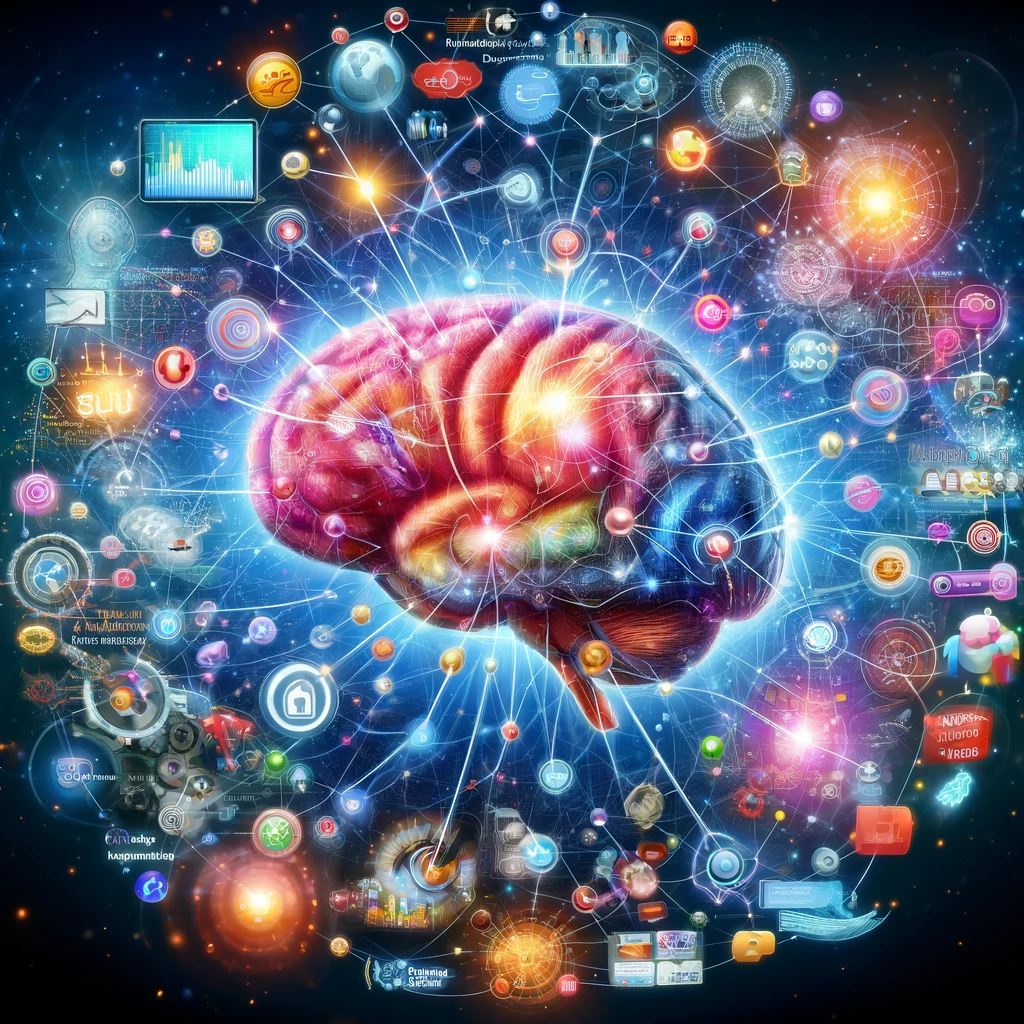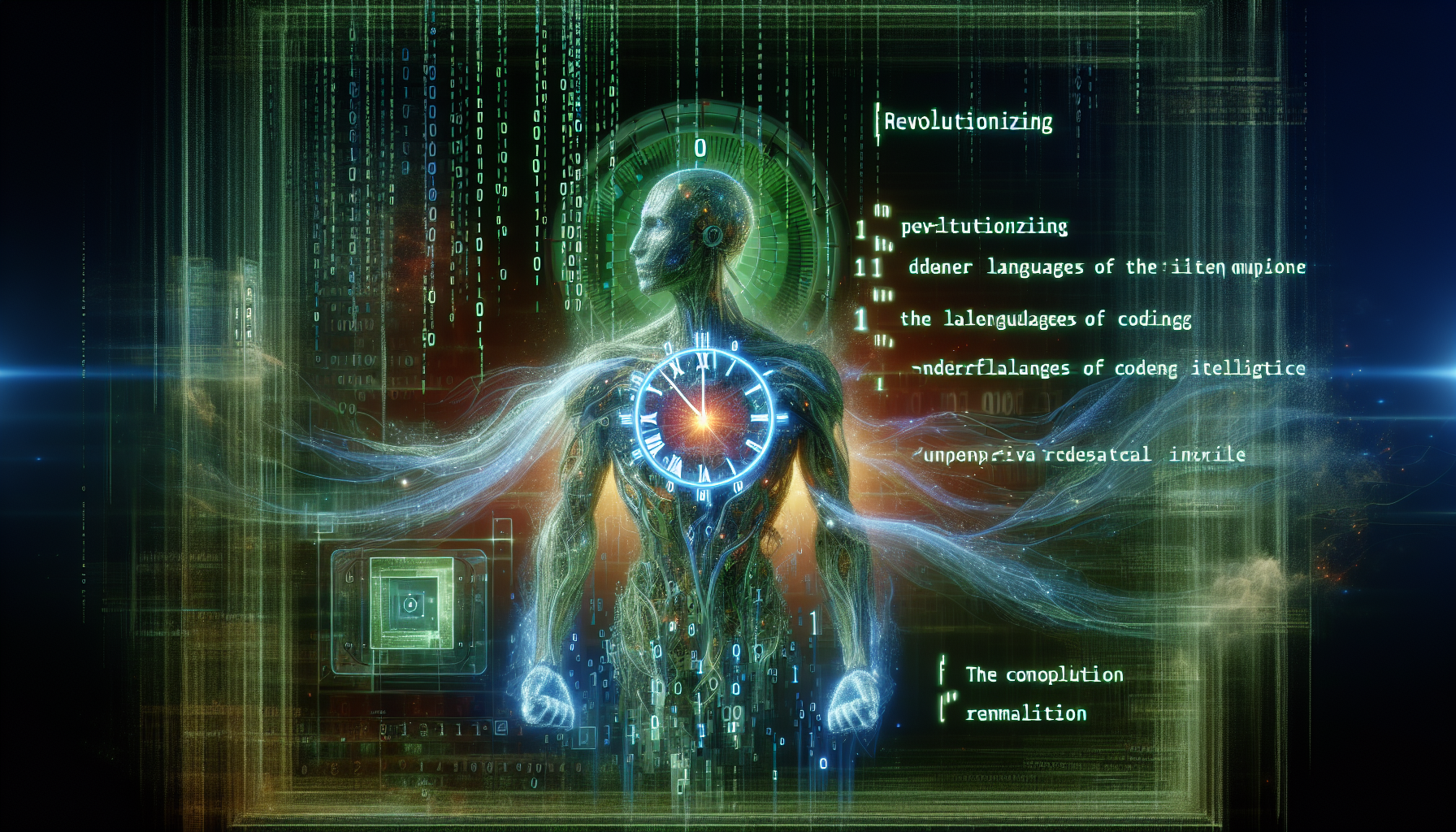Tailwind CSS, known for its utility-first approach, empowers creators to craft customized designs with an array of low-level utility classes that cater to every design need, from layout and typography to animation and accessibility. At the heart of Tailwind CSS’s popularity among developers and designers is its robust support for creating visually stunning gradients, offering precise control over gradient directions—whether they be horizontal, vertical, or diagonal—thus opening up endless possibilities for innovative background designs.
This article dives into the nuanced world of gradients in Tailwind CSS, exploring everything from setting up your project for success with Tailwind’s configuration options to mastering the art of creating basic linear gradients, enhancing User Interfaces with radial and conic gradients, and even customizing gradients with multiple color stops for a truly unique design. We’ll also cover how to implement gradient text and borders, animate gradients for an interactive design experience, and utilize Tailwind gradient generators to streamline your design process.
Understanding Tailwind CSS Gradients
In the realm of Tailwind CSS, gradients are not just an aesthetic feature but a dynamic tool that enhances the visual appeal of web designs. Let’s delve into understanding the nuances of Tailwind CSS gradients, ensuring we harness their full potential to create captivating designs.
- Types of Gradients:
- Linear Gradients: Achieved using the
bg-gradient-to-{direction}class alongsidefrom-{color}andto-{color}classes, allowing for a smooth transition between two or more colors in a specified direction. - Radial Gradients: Created by extending the theme property in the
tailwind.config.jsfile and employing thebg-gradient-radialclass, radial gradients emanate from a central point, creating a circular or elliptical spread of color. - Conic Gradients: Implemented using Tailwind CSS’s square bracket notation, like
bg-[conic-gradient(#9233ea,#db2777,#2564eb)], conic gradients offer a unique design element by having colors transition around a center point rather than radiating from it.
- Linear Gradients: Achieved using the
- Customizing Gradients:
- Color Stops: Tailwind CSS supports a variety of color formats for gradient stops, including
currentColor,inherit,transparent, hexadecimal, RGB, and named colors. The positioning of these color stops can be finely tuned using percentages or keywords liketo bottom,to right, etc., and even controlled using thegradientColorStopsproperty in thetailwind.config.jsfile. - Direction and Shape: The direction of linear gradients can be altered using
degkeyword, while radial and conic gradients offer different utilities likegradient-to-brorgradient-conicfor shaping the gradient flow. Additionally, thevia-prefix allows for defining intermediate color stops, adding depth to the gradient effect .
- Color Stops: Tailwind CSS supports a variety of color formats for gradient stops, including
- Advanced Gradient Features:
- Text and Borders: Tailwind CSS extends the use of gradients beyond backgrounds. By utilizing classes such as
text-bg-gradientandborder-bg-gradient, designers can apply gradient effects to text and borders, opening up a myriad of creative possibilities . - Animation and Interaction: While not directly provided by Tailwind CSS, gradients can be animated or altered in response to user interactions using custom CSS or JavaScript. This can create a dynamic, engaging user experience that elevates the overall design .
- Text and Borders: Tailwind CSS extends the use of gradients beyond backgrounds. By utilizing classes such as
Understanding and utilizing these gradient capabilities within Tailwind CSS empowers designers and developers to craft visually engaging and unique designs that stand out. Whether it’s a subtle background gradient or an animated gradient effect, the flexibility and control offered by Tailwind CSS make it an invaluable tool in the designer’s toolkit.
Setting Up Your Project
To embark on your journey with Tailwind CSS and harness the power of bg blur tailwind for creating stunning gradients, initiating your project correctly is crucial. Let’s break down the essential steps:
- Initial Setup:
- Ensure Node.js is installed on your machine as it’s a prerequisite for running Tailwind CSS 1.
- Use the command
npm install -D tailwindcss postcss autoprefixerto install Tailwind CSS along with its dependencies. This command sets up Tailwind CSS, PostCSS, and Autoprefixer, laying down the foundation for your project .
- Configuring Your Project:
- Tailwind Configuration: Navigate to your project’s root directory and configure the
tailwind.config.jsfile. Here, you need to specify the paths to all your template files. This step is crucial for Tailwind to apply its styles correctly across your project . - CSS File Setup: In your main CSS file, add the
@tailwinddirectives for base, components, and utilities. This integrates Tailwind’s styles into your project, enabling you to start using its classes immediately . - Customization: Tailwind’s configuration file isn’t just for specifying file paths; it’s also where you can customize your design system. For gradients, you can edit the
tailwind.config.jsfile to customize colors and gradient stops. If necessary, you can disable gradient color stops utilities by setting the ‘gradientColorStops’ property to ‘false’ in the ‘corePlugins’ section.
- Tailwind Configuration: Navigate to your project’s root directory and configure the
- Running Tailwind CLI:
- To see your changes in real-time and compile your CSS, run the command
npx tailwindcss -i ./src/input.css -o ./src/output.css --watch. This command watches for file changes and outputs a compiled CSS file that includes all your Tailwind styles .
- To see your changes in real-time and compile your CSS, run the command
For projects integrating Tailwind CSS with frameworks like Next.js, the setup includes additional steps such as creating a new Next.js project, installing Tailwind CSS and its dependencies, configuring Tailwind CSS, importing the compiled Tailwind CSS styles, and applying Tailwind CSS utility classes to your HTML elements 6. This ensures that Tailwind’s utility-first approach seamlessly integrates with Next.js’s reactive framework, enabling faster development and more dynamic web applications.
Remember, the beauty of Tailwind CSS lies in its flexibility and customization capabilities. By following these initial setup steps, you’re well on your way to creating visually appealing web designs with intricate gradients and engaging user interfaces. Whether you’re aiming for subtle background gradients or dynamic animated effects, starting with a solid foundation in Tailwind CSS will empower your creative journey.
Creating Basic Linear Gradients
To kickstart your journey into the world of basic linear gradients with bg blur tailwind, let’s dive into the essentials of crafting these gradients in Tailwind CSS. The process is straightforward yet offers a canvas for creativity, allowing you to blend colors seamlessly across your designs.
- Starting with the Basics:
- Directional Control: Choose the direction of your gradient using
bg-gradient-to-{direction}. This utility lets you define the flow, whether it be left (l), right (r), top (t), bottom (b), or even diagonally (tr,tl,br,bl) . - Color Selection: Utilize the
from-{color},to-{color}, and optionally,via-{color}classes to set the starting, intermediate (if needed), and ending colors of your gradient .
- Directional Control: Choose the direction of your gradient using
- Customizing Your Gradient:
- For more intricate designs, Tailwind CSS allows the customization of gradients beyond the basic classes. You can define precise color stops and directions by creating custom CSS classes or by editing the
theme.backgroundImagesection in yourtailwind.config.jsfile. This level of customization is perfect for when you need that extra control over the gradient’s appearance . - Arbitrary Values: Tailwind’s flexibility shines with the ability to use arbitrary values. By wrapping your custom value in square brackets, you can create a gradient with any color or direction on the fly. This is particularly useful for implementing unique design elements without altering your configuration file .
- For more intricate designs, Tailwind CSS allows the customization of gradients beyond the basic classes. You can define precise color stops and directions by creating custom CSS classes or by editing the
- Practical Application:
- Interactive Elements: Enhance user interaction by applying gradients conditionally with variant modifiers like
hover:or based on screen sizes withmd:. This adds a dynamic layer to your design, making elements more engaging . - Creative Uses: Beyond backgrounds, gradients can be applied to text and borders, offering a creative twist. For example, adding a gradient underline to text with
bg-gradient-to-r from-purple-600 via-pink-600 to-blue-600 bg-no-repeat bg-bottom bg-[length:100%_6px]transforms simple typography into a visual statement .
- Interactive Elements: Enhance user interaction by applying gradients conditionally with variant modifiers like
By understanding these foundational elements and utilizing Tailwind CSS’s utilities for gradients, you can start to incorporate stunning linear gradients into your projects. Whether you’re aiming for a subtle background effect or a bold design feature, the key lies in experimenting with directions, colors, and customizations to achieve the desired outcome.
Enhancing UI with Radial and Conic Gradients
To bring a new dimension to our designs, we delve into the fascinating world of radial and conic gradients in Tailwind CSS. These gradients not only enhance the visual appeal of user interfaces but also allow for creative expression in web design. Let’s explore how to implement these gradients effectively:
Radial Gradients
- Configuration: Start by extending the theme property in your
tailwind.config.jsfile. This initial step enables the use of radial gradients within your project .
Configuration: Start by extending the theme property in yourtailwind.config.jsfile. This initial step enables the use of radial gradients within your project . - Application: Utilize the
bg-gradient-radialclass alongside color classes likefrom-{color}andto-{color}to define the starting and ending colors of the gradient. For example, a beautiful purple to pink to blue radial gradient can be achieved withbg-gradient-radial from-purple-600 via-pink-600 to-blue-600. - Customization: Radial gradients offer flexibility in design. By configuring the
tailwind.config.jsfile and adjusting thebackgroundImageproperty, you can create unique gradients that fit perfectly with your design vision .
Conic Gradients
- Introduction: Though not natively supported in Tailwind CSS at the moment, there’s a growing interest in conic gradients, as seen in feature requests like #6087. However, with a bit of creativity, we can still incorporate them into our projects .
- Implementation: To add a conic gradient, Tailwind’s square bracket notation comes in handy. Using the
bg-[conic-gradient()]class, you can specify the color stops and direction, crafting a visually striking element. An example syntax could bebg-[conic-gradient(#123456, #abcdef)], allowing for a seamless transition between two or more colors. - Versatility: Conic gradients are especially useful for creating pie charts, loaders, or any design element that benefits from a circular color transition. Their ability to add depth and interest to otherwise flat designs is unparalleled .
Incorporating radial and conic gradients into your Tailwind CSS projects opens up a world of design possibilities. Whether you’re aiming for a subtle background effect or a standout visual component, these gradients can elevate your user interface to the next level. Remember, the key to stunning designs lies in experimentation and customization, so don’t hesitate to tweak and adjust the gradients to match your creative vision.
Customizing Gradients with Multiple Color Stops
In the vibrant world of web design, the ability to customize gradients with multiple color stops in Tailwind CSS opens up a canvas for creativity and distinctiveness. Tailwind CSS simplifies this process, providing utility classes and configurations that allow for intricate gradient designs. Here’s how to leverage these capabilities:
- Basic Gradient Color Stops:
- Starting Point: Use
from-{color}to define the beginning color of the gradient . - Middle Point(s): Incorporate one or more
via-{color}classes to add intermediate colors, creating a seamless transition across the gradient. This utility is crucial for adding depth and complexity to your design . - Ending Point: Conclude your gradient with
to-{color}, marking the final color in the gradient .
- Starting Point: Use
- Advanced Customization with Arbitrary Values:
- For designers seeking to push the boundaries, Tailwind’s arbitrary values feature allows for the customization of gradients beyond the predefined color palette. By using square bracket notation, you can specify custom colors and positions, such as
[via-cyan-500/50%], offering unparalleled control over the gradient’s appearance .
- For designers seeking to push the boundaries, Tailwind’s arbitrary values feature allows for the customization of gradients beyond the predefined color palette. By using square bracket notation, you can specify custom colors and positions, such as
- Fine-Tuning Gradient Color Stops:
- Percentage-Based Positioning: Tailwind CSS supports the precise positioning of color stops using percentage classes. This feature enables designers to specify exactly where each color transition should occur within the gradient, such as ‘from-10%’, ‘via-50%’, and ‘to-90%’ 2.
- Config File Customization: For those who prefer to define their gradients globally, modifying the
theme.gradientColorStopssection of the Tailwind config file allows for the addition of custom color stops that can be reused throughout the project .
By harnessing these tools, designers and developers can craft gradients that are not only visually striking but also deeply integrated with the overall design theme. Whether you’re aiming for a subtle background effect or a bold visual statement, the flexibility and control offered by Tailwind CSS make it an indispensable tool in your design arsenal.
Implementing Gradient Text and Borders
To infuse your web designs with a vibrant burst of color, implementing gradient text and borders using Tailwind CSS can transform the aesthetic appeal of your elements. Here’s how you can achieve these visually engaging effects:
Gradient Text
- Initial Steps:
- Apply your desired gradient styles to the text element using classes like
bg-gradient-to-{direction}and specifying colors withfrom-{color1},via-{color2}, andto-{color3}. - Make the text color transparent with the
text-transparentclass to ensure the gradient is visible . - Use the
bg-clip-textclass to clip the background gradient precisely to the text, creating a stunning visual effect .
- Apply your desired gradient styles to the text element using classes like
- Animated Gradient Text:
- For a dynamic touch, animate your gradient text by adding a static gradient, utilizing the
bg-clip-textfor clipping, and then implementing a custom animation defined in your CSS file and the Tailwind config. This method draws inspiration from high-profile designs like the iPad product page, creating an engaging user experience .
- For a dynamic touch, animate your gradient text by adding a static gradient, utilizing the
Gradient Borders
- Simple Borders:
- To add a gradient border around elements such as buttons, inputs, and cards, start by creating a background gradient. Then, adjust the padding and width of a
spantag enveloping your element. This approach not only adds a colorful outline but also enhances the element’s visual prominence .
- To add a gradient border around elements such as buttons, inputs, and cards, start by creating a background gradient. Then, adjust the padding and width of a
- Advanced Gradient Borders:
- Nested DIVs Method: Create two nested DIV elements with identical dimensions. Apply the gradient to the bottom DIV and add padding to the upper DIV to simulate a gradient border effect.
- Tailwind Configuration: For a more streamlined approach, modify the Tailwind config file to include custom utility classes under plugins. This allows the use of a
.bg-gradient-borderclass for applying gradient borders directly .
- Nested DIVs Method: Create two nested DIV elements with identical dimensions. Apply the gradient to the bottom DIV and add padding to the upper DIV to simulate a gradient border effect.
- Card Design:
- Enhance your card designs by applying gradient borders using the
rounded-3xlandp-pxutilities for the outer container. Add a gradient background and then create an inner container with custom content. This technique not only frames your card effectively but also integrates seamlessly with Tailwind’s design utilities .
- Enhance your card designs by applying gradient borders using the
By incorporating these techniques, you can elevate the visual dynamics of your web projects, making text and borders not just design elements but focal points of interaction and engagement. Whether it’s through subtle animations or bold outlines, gradient text and borders crafted with Tailwind CSS add a layer of sophistication and style to your designs.
Animating Gradients for Interactive Design
Animating gradients in Tailwind CSS introduces an interactive dimension to your designs, making them more engaging and dynamic. Here’s how to breathe life into your gradients:
Step-by-Step Guide to Animate Gradients
- Define Gradient Background:
- Start with specifying your gradient using Tailwind CSS classes like
bg-gradient-to-rfor the direction andfrom-{color},via-{color}, andto-{color}for the colors involved .
- Start with specifying your gradient using Tailwind CSS classes like
- Create Custom Animations:
- Navigate to your
tailwind.config.jsfile and undertheme > extend, add your animation in theanimationsection and define its keyframes under thekeyframessection. This setup allows for a high level of customization, enabling you to dictate how the gradient transitions . - Implement your animation by adding a class, for instance,
animate-gradient-x, to your element. This class should correspond to the animation name you defined in your Tailwind configuration file .
- Navigate to your
- Enhance with Pseudo-Classes:
- Utilize pseudo-classes such as
hover:,focus:, andfocus-within:in combination with thetransitionutility class to apply the animation on certain user interactions. This method can significantly enhance buttons, inputs, and text underlines, making your site more interactive .
- Utilize pseudo-classes such as
Tips for Optimizing Gradient Animations
- Personalize Animation Direction: Consider the direction of your gradient and the effect you want to achieve. Tailwind CSS’s flexibility allows you to customize the animation’s direction to match your design’s flow and aesthetic.
- Utility for Animation Duration: To make your animations more versatile, consider creating a utility in your Tailwind configuration for adjusting the duration. This allows for easy modifications and ensures your animations align with the user’s expectations and your design goals .
Creative Uses of Gradient Animations
- Interactive Elements: Apply gradient animations on hover and focus states to create beautiful effects that draw the user’s attention. This technique is particularly effective for call-to-action buttons or interactive elements where you want to encourage user interaction.
- Background Transitions: Use CSS animations or transitions to smoothly change the gradient background’s position over time. This can create a subtle yet captivating effect, especially for landing pages or sections where you want to add a layer of depth .
By following these steps and tips, you can effectively animate gradients in Tailwind CSS, adding an interactive and visually appealing layer to your designs. Remember, the key to successful animations lies in experimentation and customization, so don’t hesitate to try different configurations until you achieve the desired effect.
Using Tailwind Gradient Generators
Exploring the world of Tailwind CSS gradients becomes an adventure with the use of gradient generators. These tools simplify the design process, enabling both beginners and seasoned designers to create stunning gradients with ease. Here’s a closer look at some of the most popular gradient generators available:
- Tailwind CSS Gradient Generator:
- Open-Source Tool: This generator allows users to mix Tailwind CSS colors, creating eye-catching text or background gradients .
- Customization Options: Users can choose between text or background gradients, pick colors from the extensive Tailwind CSS Palette, and even add a third color if desired. The direction of the gradient (linear or radial) can also be set, offering full control over the design .
- Ready-Made Gradients: For those seeking inspiration or quick solutions, the tool provides a variety of pre-made gradients, including themes like Sunset, Poppy, and Northern Lights. These can be copied directly into your designs .
- TailwindGradient.com:
- Custom Gradient Creation: This free online tool allows for the selection of two or three colors and setting the gradient’s direction, making it highly adaptable to specific design needs .
- Color Range: It offers a wide color selection, including shades of slate, gray, and rose, with each color available in 10 shades from 50 to 900, ensuring a perfect match for any project .
- Code Generation: Once the gradient is designed, the tool generates CSS code that can be easily integrated into your Tailwind project. It also features pre-made gradient examples for quick use .
- Tocinocode’s Gradient Generator:
- Versatile Tool: As an open-source generator, it supports the creation of both text and background gradients using Tailwind CSS, catering to a variety of design needs .
- Additional Resources: Beyond gradients, the website offers a range of free Tailwind CSS components like cards, buttons, and navbars, enhancing the overall design process. Users can also subscribe to get updates on new component releases .
- Creator: Owned by Jeycon Morera C. from Costa Rica, this tool reflects a commitment to supporting the Tailwind CSS community with valuable resources .
These gradient generators are not only compatible with the latest version of Tailwind CSS but also offer the flexibility to customize gradient directions and colors. They provide an easy way to download and integrate gradients into projects, with no significant limitations, making them a go-to resource for enhancing your designs with vibrant colors and smooth transitions .
Conclusion
Tailwind CSS stands as a pivotal tool in the realm of web design, offering an unmatched utility-first approach that empowers creators to craft visually stunning and highly customizable designs. Through the exploration of gradients—from the basics of linear gradients to the nuanced capabilities of radial and conic gradients, and the advanced techniques for implementing gradient text and borders—we’ve unveiled the vast potential of Tailwind CSS in enhancing the aesthetic appeal and user engagement of web interfaces. The integration of animations and the use of gradient generators further amplify this potential, bridging the gap between static design and interactive experience.
As we conclude, it’s clear that the journey through Tailwind CSS’s gradient features is both enlightening and inspiring, offering designers and developers a rich palette of tools to bring their creative visions to life. By harnessing the power of Tailwind CSS, coupled with a spirit of experimentation and customization, the possibilities for creating unique, engaging, and visually captivating web designs are limitless. Whether you’re embarking on a new project or seeking to elevate an existing design, the insights and techniques shared here provide a solid foundation for integrating gradients into your Tailwind CSS endeavors.
FAQs
How can I apply a blur effect using Tailwind CSS?
To add a blur effect in Tailwind CSS, use the pre-defined blur utilities included in the framework. If you want to customize the blur effect, you can modify the theme.blur or theme.extend.blur settings in your tailwind.config.js file. For detailed instructions on theme customization, refer to the Tailwind CSS theme customization documentation.
What is the process for implementing a gradient background in Tailwind CSS?
To create a linear gradient background in Tailwind CSS, use the from-{color} and to-{color} classes to define the gradient colors. Then, choose the direction of the gradient by adding a bg-gradient-to-{direction} class to your element.
How do I create a gradient background using CSS?
In CSS, you can create a linear gradient by using the linear-gradient() function. Start with at least two colors to establish the gradient. You can then add more colors, specify angles, and set directions to further customize your gradient to your liking.
What are the steps to make an image fullscreen in Tailwind CSS?
To set an image as a fullscreen background in Tailwind CSS, follow these steps:
- Add a high-resolution image suitable for large screens.
- Define the height for the image placeholder.
- Ensure the image is positioned correctly.
- Scale the image to cover the entire screen.
- Adjust the settings to prevent scrolling issues.